Custom Colors or Presets
Color each planet you make with your own color choices; or choose from the SkyFi range of presets - Veggie, Desert, Aquatic, Larva, and Ice. Each material layer has matching presets; or your can mix and match for custom looks. For the Gas Giant Planet Asset, you can choose from three presets - Jupiter Style, Neptune Style, and Uranus Style - mix and match, or use your own colors!
Configuration
Configure the planet shader with a number of drivers - landmass placement, polar ice effect, city lights, cloud transparency, ocean color, and more. The only limit is your imagination!
Rings!
Add rings to any of the Planet Assets. From the Shader Tab you can customise color, density, and distortion to suit your needs!

Sun Shader
Use the Shader and Geometry Nodes Tab

Material Shader Layers
Just like with the Planet Shader, the Sun Shader comes with a range of controls for color, saturation, value, and emission strengthCustom Colors or Presets
Use the Sun Presets to pick between a Normal Sun or a Blue Giant.
Configuration
Hop over to Geometry Nodes to control the size, shape, and density of the sun flares on the surface of the asset
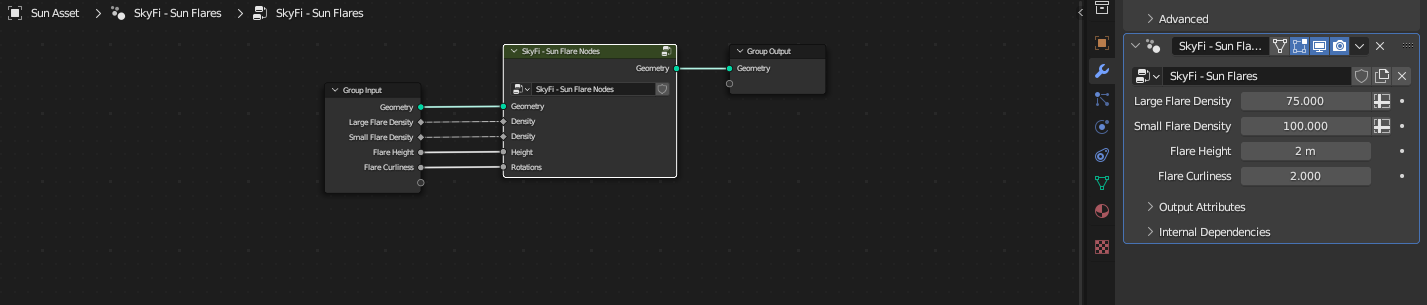
Cycles
Note: We recommend turning down the Geometry Nodes Sun Flare density before using Cycles as higher density can be quite machine intensive!
Nebula Shader
Use the Shader Tab

Volumetric Shader
Use the Shader Node to control the cloud density, transparency, and distortionCustom Colors or Presets
The Nebula Shader ships with a number of color presets for different looks. Mix and match for further uniquness, or select your own colors!
Moon Shader
Use the Shader Tab

Material Shader Layers
The Moon Shader comes with the option to set your own surface color.
Crators!
Set the scale of the surface crators to customize the look of each moon you create!
Spiral Galaxy Shader

Custom Colors or Presets
Use the SkyFi Galaxy Shader's presets to color an epic spiral galaxy.
Configuration
Use the built in drivers in the Shader to control the galaxy's spiral amount and also its star emission strength.
Superglow!
Configure the middle of the galaxy separately to the disc spirals. Set unique colors as you see fit. Make sure to turn the strength up if using Cycles.
Asteroid Field Generator

Bezier Guide Curve
The SkyFi Asset Set comes with three Asteroids, created using modifiers. These are then fed into a Geometry Nodes set up that distributes them as a field along a Bezier Guide Curve.
Custom Distribution
Simply tab into "Edit" Mode to move and/or extrude the curve handles to customise the field as you see fit!
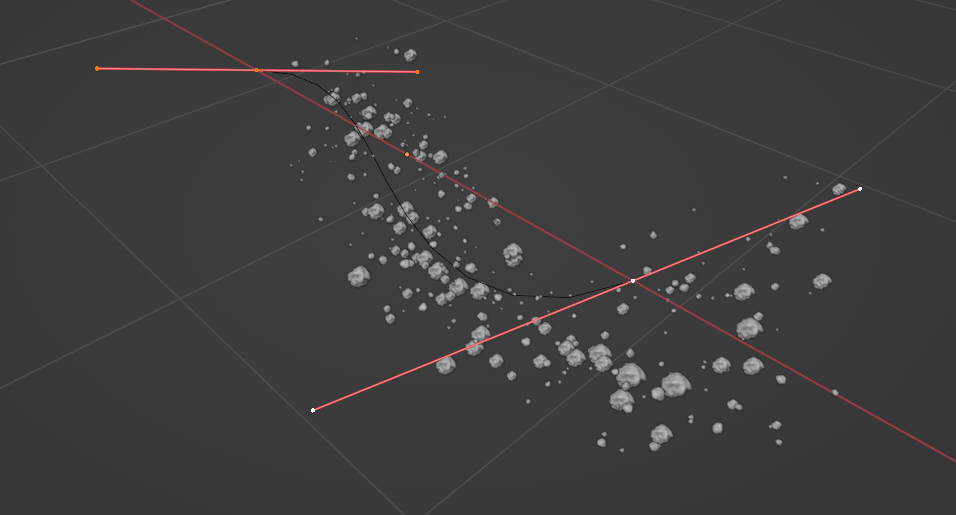
You can of course add your own rock assets in place of the shipped assets.
Just hop over to the Geometry Nodes Tab and replace the instanced objects in the node set up.
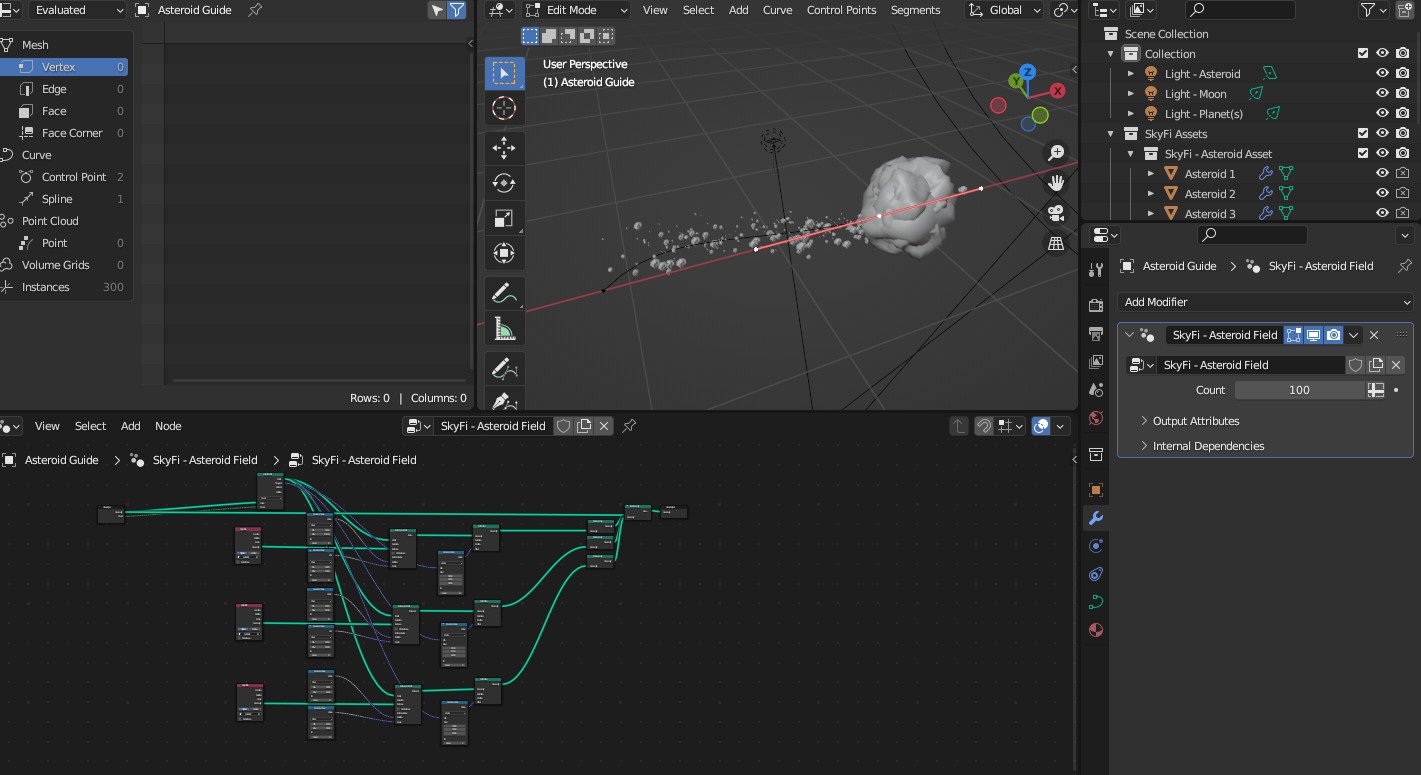
HDRI Set-Up
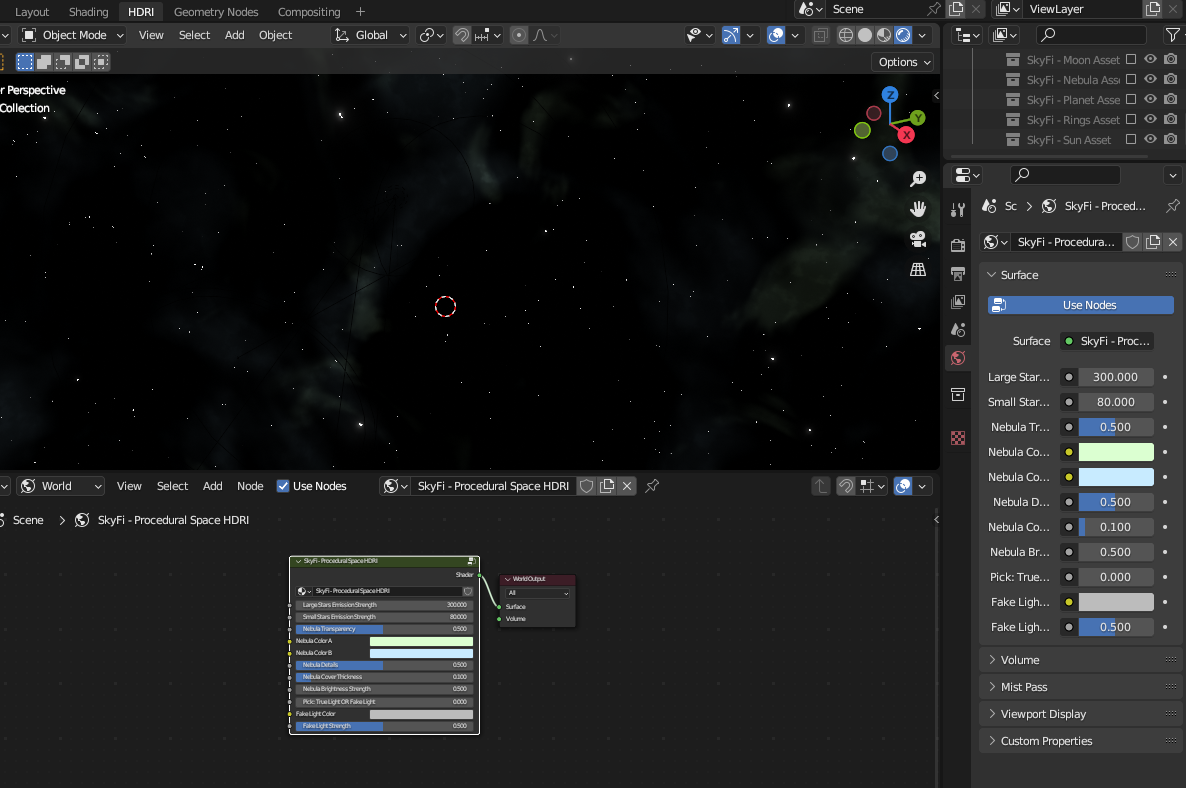
Easy Access World Shader Tab
The SkyFi HDRI has been set up inside of a special tab for easy access.
Full Control
Use the Shader Node to control everything, from star emission strength for both small and large stars, to Nebula colors, details, and transparency.
Fake it to Make it!
The Shader features a Fake Light set up. This is in case you want to brighten how assets in a scene look without affecting the environment itself. Keep the space background looking dark and cinematic, whilst lighting assets with custom light color.
Compositor Node

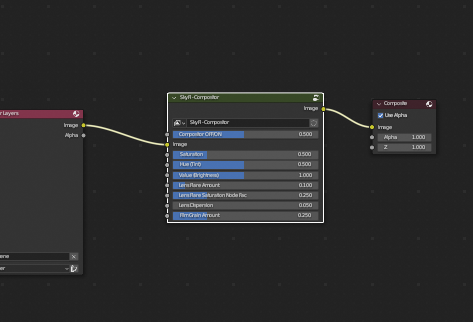
Easy Access Compositor Tab
We've set up a compositor tab that features the Nodes window as well as windows for the 3D Viewer and the Render Result. With Blender's new Viewport Compositor viewing option, you can now see your compositor output in realtime!
Full Control
The Compositor Node comes with dynamic controls; for filtering the nodes effects on and off, for color management - hue, saturation, and brightness values.
Cinematic Renders
Control lens flares, lens distortion, and film grain effects to create that stunning cinematic look!

