Jmesh Tools
JMesh tools is a Blender addon for hardsurface modeling. It has many features to simplify the modeling process like:
Booleans
In the JMesh tools panel you can find a Booleans section:

Here you can use the operations Difference, Union, Slice and Intersect for a selected object, that will affect the object that is defined as the target in the same panel.
The Primitive Mode
This mode is the main feature of the JMesh Tools addon. You can also activate it from the panel or press the keyboard shortcut Control + Shift + P.
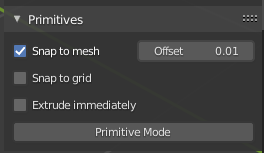
When you enabled this mode, you can draw 2d primitives in the 3d viewport onto objects in the scene, in object-, edit- and sculpt mode.
The available objects are Circle, Rectangle, Polyline and Curve.
The operation are displayed in the lower left-hand corner in the viewport when the Primitive Mode is activated:

Example: Cutting a circular shape into a mesh
We draw a circle primitive onto a cube by Pressing Ctrl + Left Click onto the cube. Then press O to switch the Operation to difference. Now press E to extrude the primitive and left click to end the extrusion:
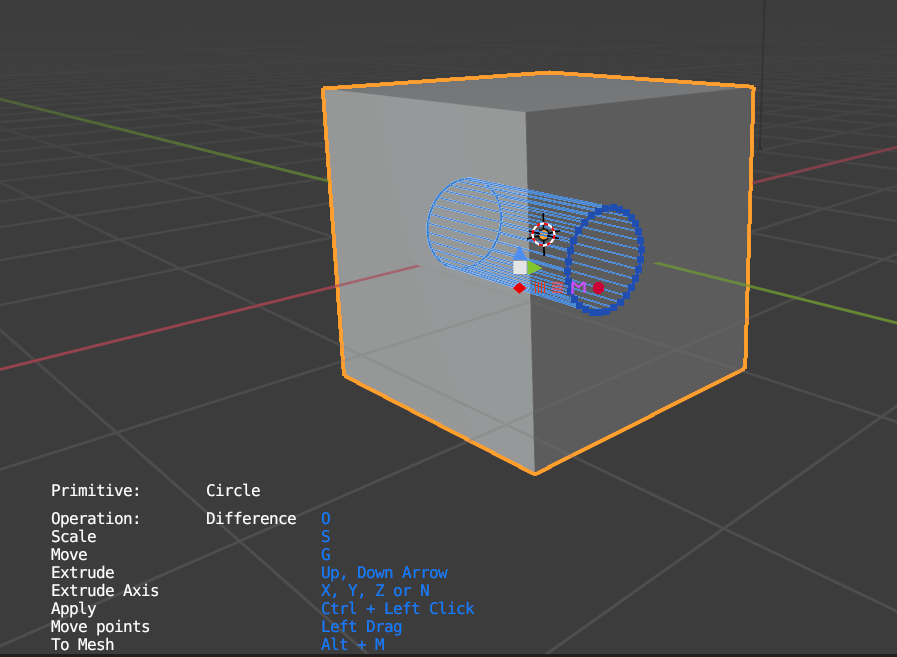
Then you can press Ctrl + Left Click to cut the cylinder into the mesh, after pressing the Escape key, the primitive is closed.
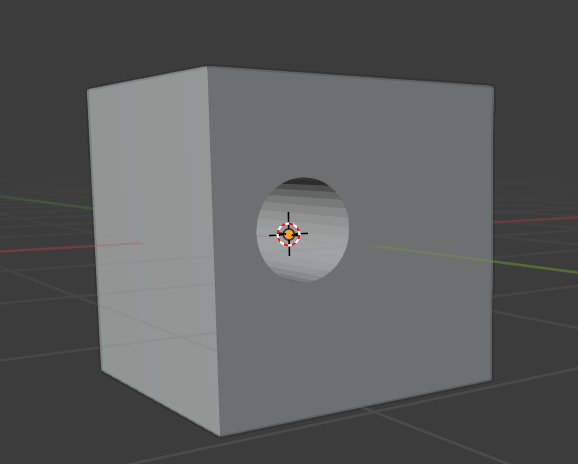
Here is a video on how to use more elaborated features of the primitive mode like arrays and mirrors:
https://www.youtube.com/watch?v=lp6Z2j1QX7Y
Bevels
You can add nicely shaded bevels to Blender objects with this options in the JMesh Tools panel (Bevel button):

After clicking it, a popup appears and you can define the number of segments for the beveled edges and the bevel width:

Arrays
Array modifiers can be added easily to objects when pressing the Array or Circle Array buttons in the panel:

Then you can define the number of array items in a popup:

Every popup has a button to apply the modifier.
Cloth Simulation & Pressure
You can add a cloth modifier with pinned edges and pressure with one click to a mesh. For instance a simple plane that is subdivided a few times:

Then you can click this button (Clothify) in the JMesh Tools panel:

And an overlay will be opened in which you can define the pressure and the shrinking:

Then press the Start button to start the cloth simulation:

Circular arrays
In primitive mode you can use circular arrays as well. Just click this blue shape action (here for circles) to add the array:

| Sales | 300+ |
| Customer Ratings | 2 |
| Average Rating | |
| Dev Fund Contributor | |
| Published | about 3 years ago |
| Blender Version | 2.8, 2.81, 2.82, 2.83, 2.9, 2.91, 2.92, 2.93, 3.0, 3.1, 3.2, 3.3, 3.4, 3.5, 3.6, 4.0 |
| License | GPL |
Have questions before purchasing?
Contact the Creator with your questions right now.
Login to Message




